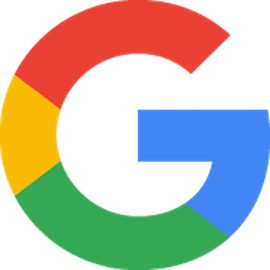
Finestra is now integrated with Local Inventory on Google

Formerly known as Pointy, Local Inventory on Google helps to easily display your in-store products on Google allowing shoppers to locate your store’s location and come to purchase the products they need.
More and more people are looking for product information online before going into a store but many local retailers don’t have this information online. Local Inventory on Google solves this problem by adding your in-store products to Google for free.
Chat with our Product Specialists
Sign UpProduct Features
-
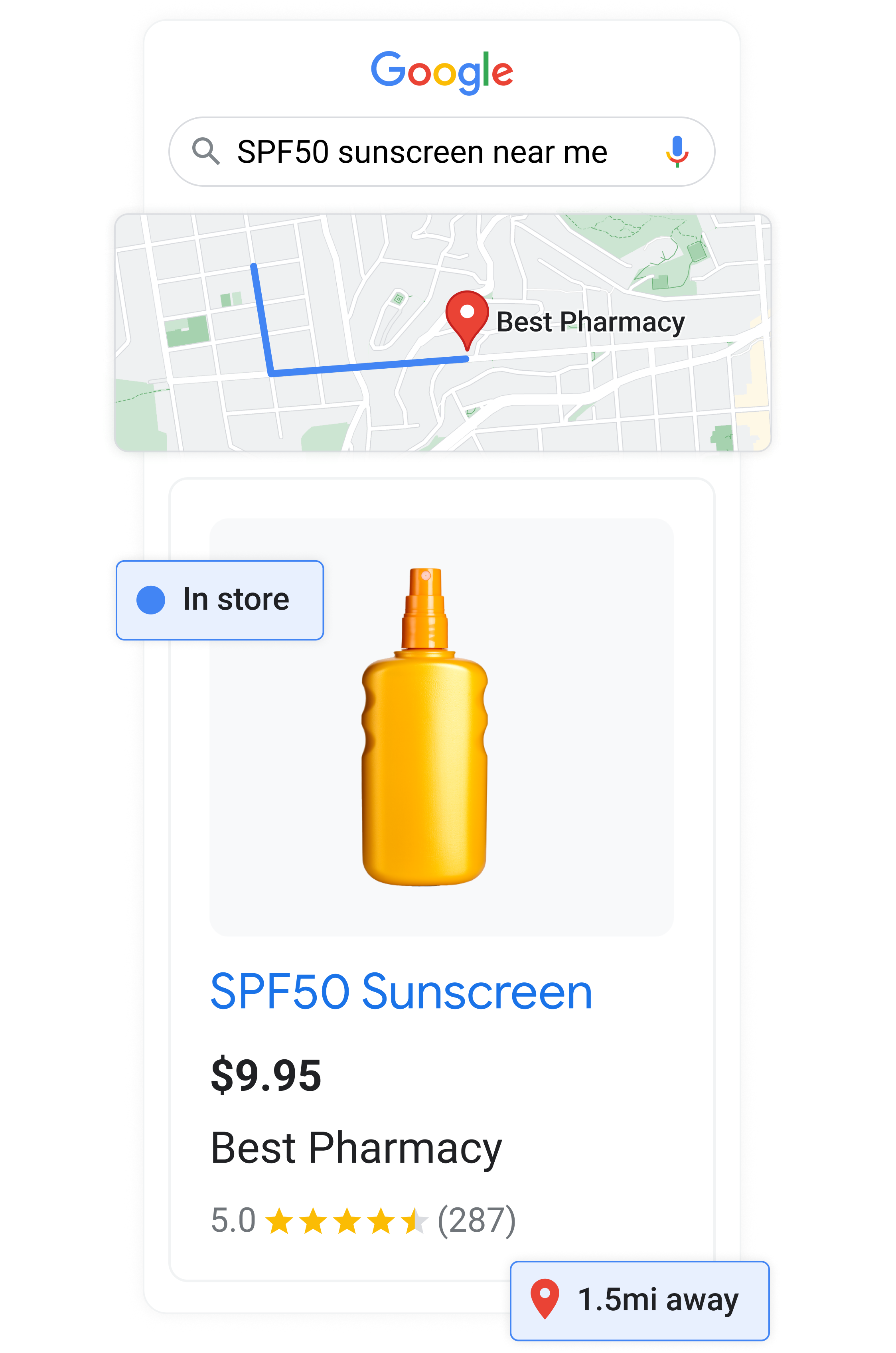
Turn online searchers into in-store shoppers with Google.
Our integration with Google allows you to easily sync your in-store products to your Business Profile on Google so they can stand out across Google Search, Maps, and the Shopping tab. Now you can let your potential customers know you have what they're searching for – before they visit your store. It's all done automatically and at no cost to you.
-
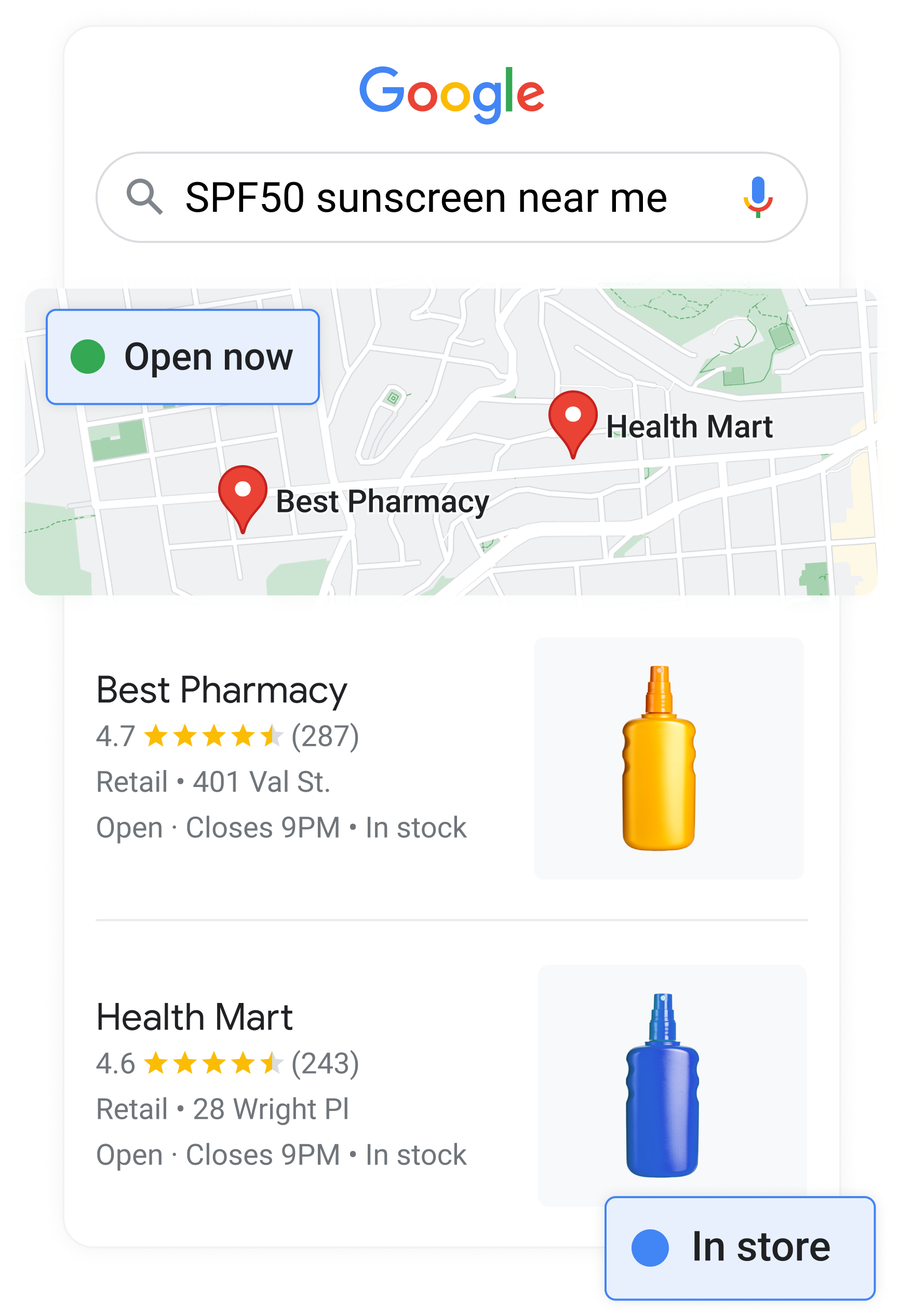
Easily add your in-store products to Google
- Product images and descriptions are automatically pulled from the manufacturer barcode and added to Google. You don't need to worry about doing any time-consuming manual work.
- When customers search for products near them, your products can appear on Google Search, Maps, and the Shopping tab, alongside your contact details and opening hours
-
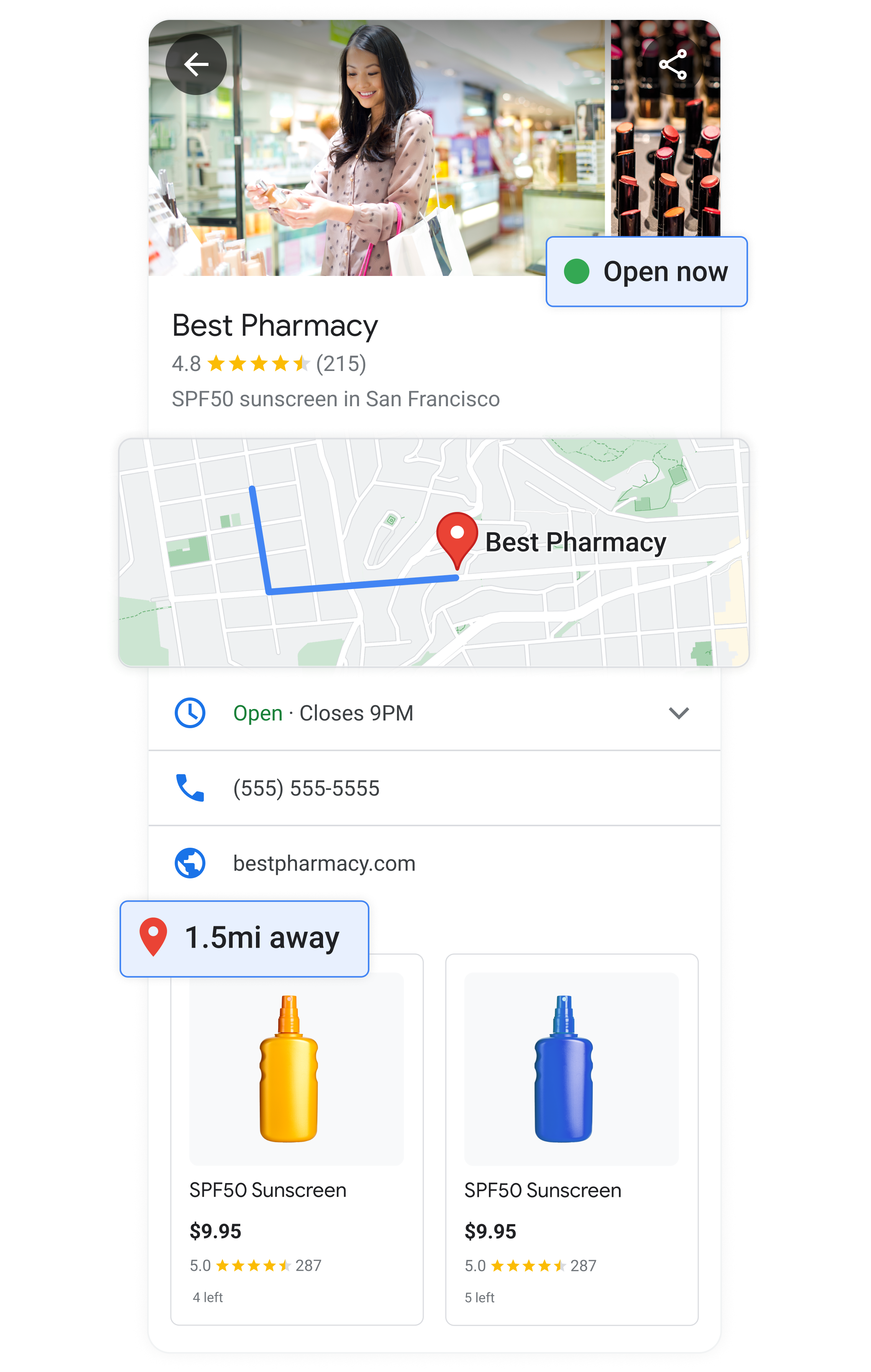
What you need to automatically add your in-store products to Google:
- A brick and mortar store – You need to have a physical retail storefront where customers can visit and purchase your products.
- A verified Business Profile – To be able to direct customers to the right location to purchase products in-store, Google needs to link your products to your verified Business Profile.
- Products with manufacturer barcodes – You need to sell products with manufacturer (UPC/EAN) barcodes.
How to Install
Local Inventory on Google is a free download for Positec users. Install the app and when you scan your products, Local Inventory on Google matches the UPC barcode to an image and product name in our database. Your products are then uploaded onto your online product catalog. From there, you also have access To See What’s in Store and Local Inventory Ads.
-
1
From your Finestra system, select “Activate Local Inventory on Google” from the home dashboard.
-
2
Complete the activation form.
-
3
You’re all set!
Sales Contact Form
Have questions? Need a quote? Contact our sales team today and we’ll get back to you within 1 business day.


